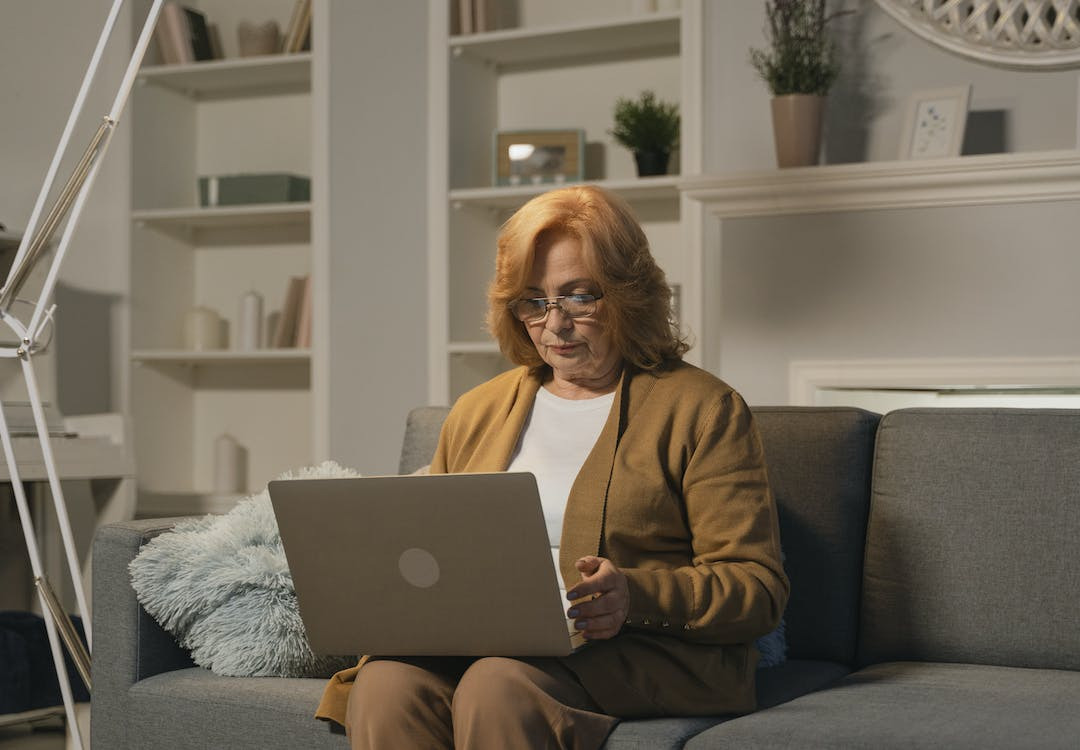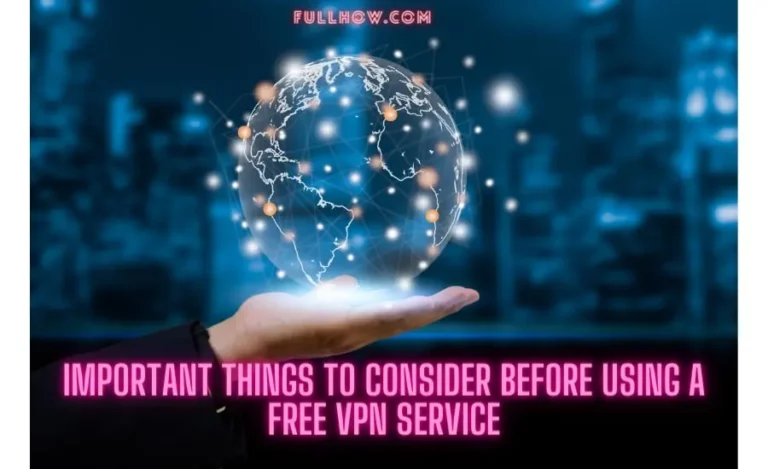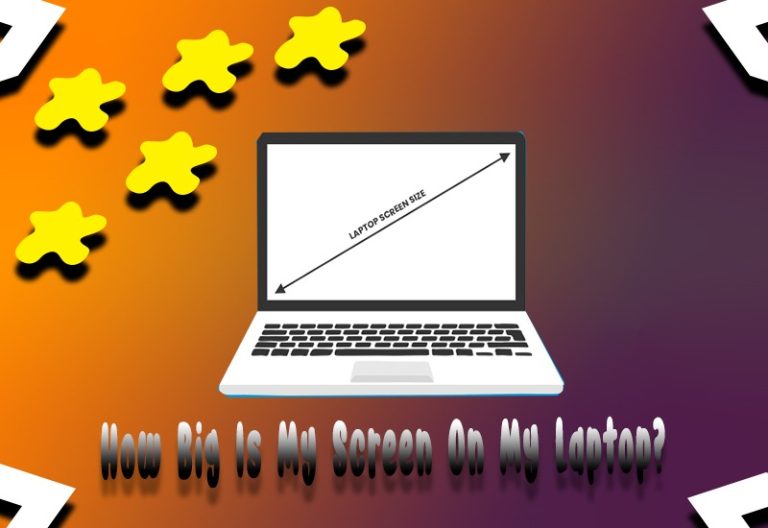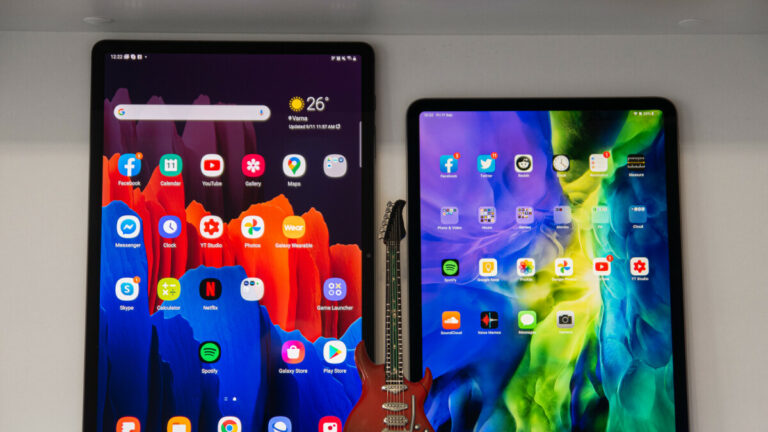MacBooks are great for storing and organizing essential files, but those files can quickly become vulnerable to hackers if you don’t have the proper safety protocols. If this worries you and you want to ensure your data is secure on your laptop, then look no further.
Maintaining the security of sensitive files is of utmost importance. For Macbook users, there are a few different ways to hide files and folders from prying eyes. Whether you want to store personal information or confidential work documents, taking extra precautions to protect your documents is essential.
We’re here to guide you through protecting all of your information with just a few easy steps that anyone can follow. Read on as we uncover all the simple secrets to securing your files right away – so that only YOU have access to them, no matter where they may be stored.
Why Hide Files on Mac
First, it’s essential to understand why hiding files is necessary. With laptops being increasingly portable, the risk of someone physically accessing them rises. If sensitive data falls into the wrong hands, it can be used for malicious purposes such as identity theft or financial fraud.
Additionally, leaving valuable documents unsecured leaves them vulnerable to hackers and other cyber criminals who could gain access remotely. Hiding those files keeps them safe from unauthorized access and ensures that only those with permission can view them. Also, find duplicates of your important files; there could be some ideas on how to do it.
When it comes to hiding the files on a MacBook, a few different methods can be used depending on the level of protection desired.
Use Terminal
For the knowledgeable Mac user, using Terminal is the way to go. With Terminal, creating a hidden folder in seconds lets you tuck away any files you want securely with just a few simple commands.
Of course, if you’re not comfortable working from the command line, exploring other options like additional encryption software or external backup drives might be best. There’s no need to worry, though, because, with some quick searching, it’s easy to find the right solution for keeping your files safe and sound.
Use Finder
- To start, navigate to the Finder tab on the Mac dock and click Finder from the drop-down menu.
- In the menu bar, select “Go” and then type in ~/Library/Containers into the search bar. This will find all container folders related to your applications.
- From here, create a folder for yourself with your chosen name. Move files or folders you want to hide into this folder unless you want them visible elsewhere.
It is recommended that you choose a folder name that isn’t related to the type of files you are hiding, as it will make it harder for those who are snooping around too much.
System Commands
Securing files on your MacBook can be easily achieved using simple built-in functions.
- Open the Terminal application and type in “chflags hidden”, followed by a space and then the name of the document or folder that you want to hide.
- For example, “chflags hidden secret_file”.
This will make the document or folder invisible to anyone who searches for it or looks for it in Finder. That’s all there is to it; your file is safely hidden away. With this easy technique, you’ll never worry about unauthorized access again.
Add a Period
If you want to keep specific files on your MacBook safe and private, a good way to do it is by adding a period to the beginning of the filename. This method is quick, simple, and highly effective at hiding these files from plain sight.
Every file in macOS starts with a period to represent as “hidden”, meaning that if you add one before the name of your file, macOS will not display it in Finder or other places. When done properly, it will be like the file never existed – perfect for financial documents, passwords, or the sensitive information you’d rather be kept secret.
Just remember, if you ever forget the name of your hidden file, go into ‘All Files’ mode in Finder to reveal any files that start with a period.
Reveal Hidden Files in Finder
Want to access those secret files on your Mac? It’s not as intimidating as it seems. Revealing hidden files on your Macbook is easy and fast.
- All you have to do is open Finder and click on the Go tab at the top of the screen.
- Select “Go To Folder,” enter “~/Library/” in the box that pops up, and hit ‘enter’. This will lead you to the Library folder, which often contains hidden files.
- Now press Shift+Command+period to reveal hidden files.
Final Thoughts
Apple computers are built with a certain level of security, but there are still ways to ensure your files are extra secure. Hiding files on your Macbook is a simple process that only takes a few minutes. By taking these extra steps, you can ensure that your information is safe and sound.