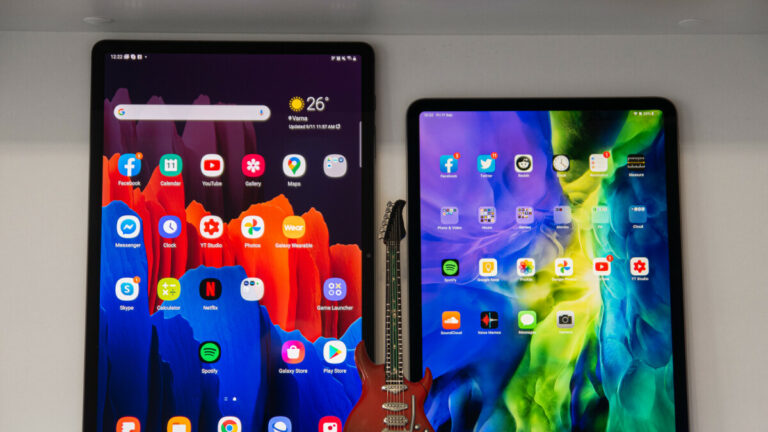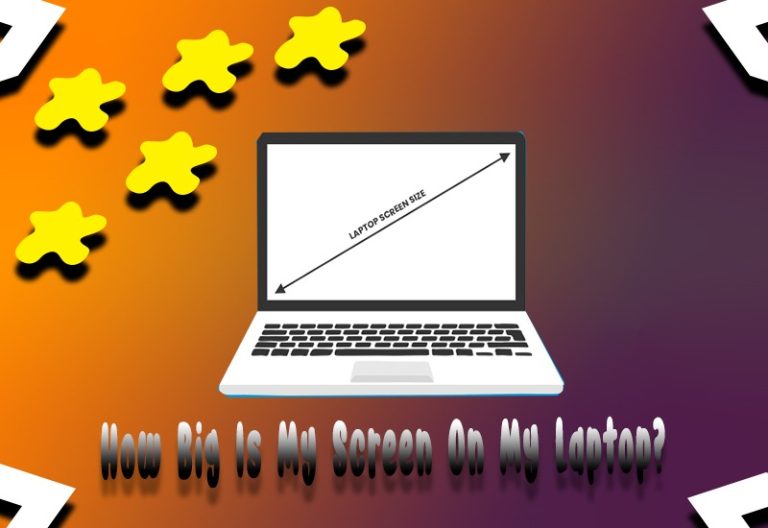How To Use Laptop As Monitor For PS4
Many people love to play games on the computer, while others are lovers of gaming consoles such as PS4 and Xbox One, and PS4 is among the most excellent gaming consoles that permit you to play superior-graphic games. If you like strategic games, zombie games, action games, then PS4 (Sony PlayStation 4) console is the best console that covers it all.
You may access PS4 on PC and other screens like 4K TV or laptop. There is a controller that permits you to control video games without a mouse and keyboard. There are many methods to use the laptop as a monitor for PS4. It isn’t easy to connect the PS4 to a laptop monitor directly. In this guide, you will know how to use the laptop as a monitor for PS4.
Method To Use Laptop As Monitor For PS4
Using Remote Play:
The Remote Play system allows you to create a remote connection to the PS4. You have to follow the below provided simple steps to use the laptop as a monitor for PS4.
- First of all, install Sony’s official Remote Play software, and choose the suitable version per the system operating system.
- Once downloading is over, launch it and finish the installation procedure.
- Change your PS4 console and go to the “Settings” option, and press the “Remote Play Connection Settings” button.
- Choose the “Allow Remote Play” option and move your cursor to the “Account Management” for PS4’s settings.
- After that, set the PS4 console and press on the “Activate” tab as a primary PS4.
- Afterward, attach your controller with the laptop, and you have to complete two simple methods, either using the DUALSHOCK USB wireless connector or via the USB cable.
- Launch the “Remote Play” app on your laptop, and press the “Start” button.
Using Video Capture Card:
- First of all, you have to change the file-sharing option in the “Settings” menu and attach the laptop to PS4 via a wireless internet connection.
- Connect the Video Capture Card into your PC’s USB port, and you have to install it.
- After that, access the video connection to attach the gaming console to the video capture card. Ensure that the HDMI-in is connected to the video card and HDMI-out is connected to the gaming console.
- Now, change the console and play the Video Capture Card app on your laptop. It will allow you to see the console on your PC screen.
- You are ready to play the PS4 on your PC or laptop using a Video Capture Card.
Final Conclusion:
PS4 is among the best consoles for gaming, and you may relish the new games with this console. The most vital benefit of PS4 is that you do not need to purchase graphic cards yearly to play a new game that needs a superior resolution or pixels graphic card. If LCD or LED is not accessible at your house, you can use your laptop as a monitor for PS4 gaming. The above ways will assist you to connect your laptop with PS4 and access your laptop screen as a monitor to play the new game.