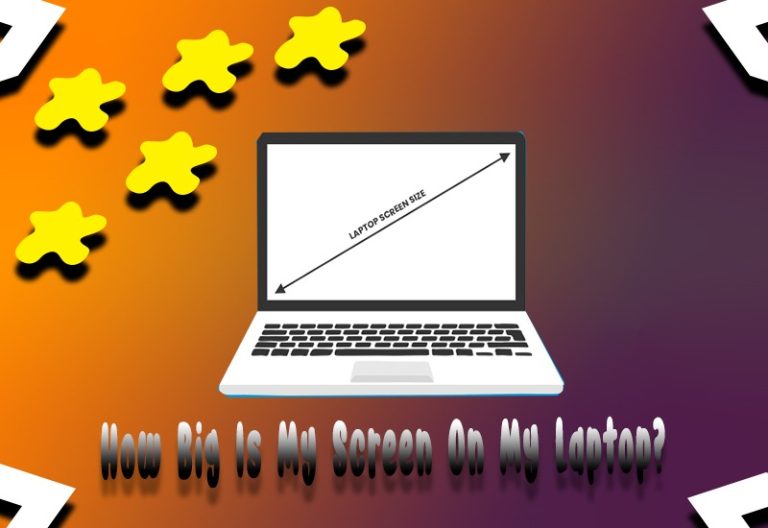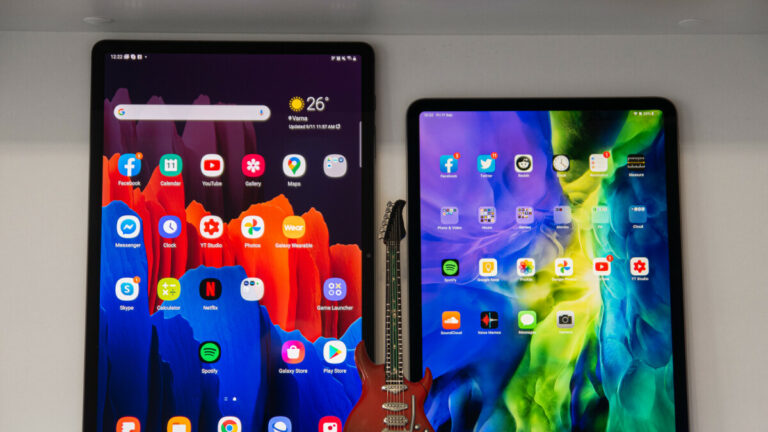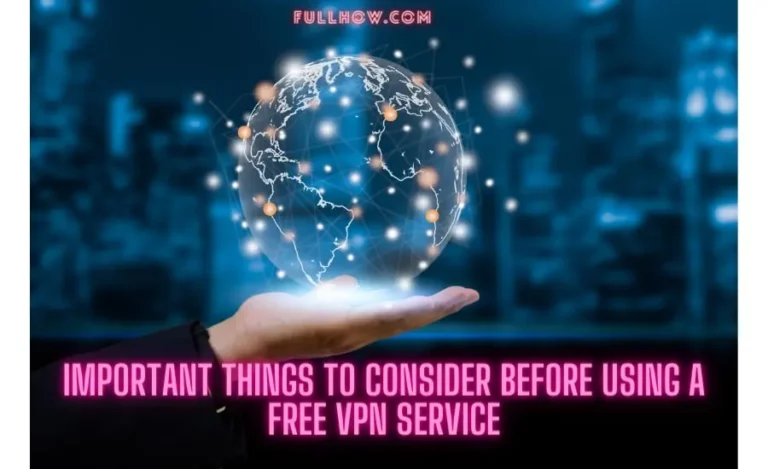Nintendo Switch is a generational leap in portable handheld devices. It is one the most successful handheld to date and is also Nintendo’s best-selling product. This handheld also single-handedly revived the fading portable gaming genre.
The major contributing factor in the device’s success was the size of its game library. Many AAA flocked over to the platform and this is seen by the collection of the AAA game library.
Switch also redefined performance for a handheld device. Despite being thin and small in size this device has massive computing power. The power of this game is transparent in its ability to play AAA games with good graphics and frames.
With such an amazing library of titles and the performance that breaks all barriers of portable computing don’t you think that the experience of the switch is rather limited? This device is capable of so much more and in this article, we will unlock one such door by explaining how to connect Nintendo Switch to a laptop. Connecting Switch to a laptop opens up a whole new realm of possibilities.
You May Also Like:
How To Replace Laptop Hard Drive And Reinstall Operating System‘
11 Best Gaming Laptops Under $800
Is it Possible to Connect Switch To A Laptop Without the Capture Card
The simple answer to this is a No. No matter what anyone says to you otherwise you simply cannot use a laptop as a Nintendo Switch monitor without a capture card. Without the capture card, the signal coming from the laptop will not be processed and therefore the screen will not display anything.
To fully understand the reasoning behind this let’s take a close look at the functioning of a capture card. A capture card is a device made up of different components that work in harmony to convert analog signals into digital signals.
There are many different capture cards available in the market today ranging from highly complex cards to simpler ones. Of course, the complex cards have better components and can handle more sophisticated signals, therefore, performing a variety of tasks. The simpler capture cards are limited in their functionality but can get the job done on a given day.
For connecting the laptop to the Switch we recommend using an Elgato Game Capture HD 60s. This capture card is widely popular among the Switch content creator community and is considered by many as the best.
Which Software Should I Use with my Capture Card
Although there are many options to choose from here we believe you should Streamlabs OBS. This software has a great user interface that is easy to navigate and the setting menu is also well laid out.

This software can be customized to a great length and each aspect can be altered according to your liking. Although being feature-rich this software is also beginner-friendly as well. It is a great place to start your journey and then progress as you get better.
Accessories Required for Connecting Switch to a Laptop
Before we set out on our new adventure of connecting the switch to a laptop there are certain pieces of gear you will need. Without the proper gear you will not be able to connect switch to a laptop therefore making the below accessories crucial for getting the full experience.
1, Capture Card

If it was not appearant with the aforementioned capture card heading, let us remind you that a capture card is necessary for connecting the laptop to the Switch. We recommend using an Elgato Game Capture HD 60s for this purpose. This capture card is widely popular among the Switch content creator community and is considered by many as the best.
The capture card however is not the only thing required unfortunately and some other accessories are also needed to get the full experience but worry not because the following gear that we are going to mention is lighter on the pocket compared to the capture card.
2. Nintendo Dock

A Nintendo dock is a must for connecting Switch to a laptop because all the connectivity options are housed in the dock. Users of the Dock will agree that without the dock a Switch is relegated as being a handheld device only.
If you do not have the dock for some reason this will be the right time to invest in one. The Dock will not only provide you additional features of the switch but is also required for our process here.
3. HDMI Cable

The cable we will be using in this setup is an HDMI because this is right now the most common cable used for video capture and display purposes. We recommend buying a good-quality HDMI cable to have a smooth and uninterrupted experience.
How to put the Setup Together
In just a few simple steps you can get your setup up and running and finally enjoy Switch on a laptop. For your convenience, we will list the steps with jargon and be as simple as possible. So without further ado let’s get to the steps.
- Connect the Nintendo Switch to the Dock by connecting the dock cable to the USB-c port on the Switch
- Make sure the dock the connected to the power outlet
- Plug the HDMI cable from the dock into the “HDMI in” port of the capture card in our case being Elgato HD 60s.
- Power on the Nintendo Switch
- Plug a USB cable from the capture card into the laptop
- Wait for a few seconds and then open the streamlabs OBS software.
- Most likely the software will automatically recognize the Nintendo Switch screen and hence with just a click of a button you can use a laptop to play your favorite Switch games.
Conclusion
The beauty of this setup is that it opens up countless opportunities for the use of the Nintendo Switch in ways not explored before. So what are you waiting for, grab yourself the appropriate gear and turn your Nintendo Switch into a more flexible device by connecting it to a laptop.